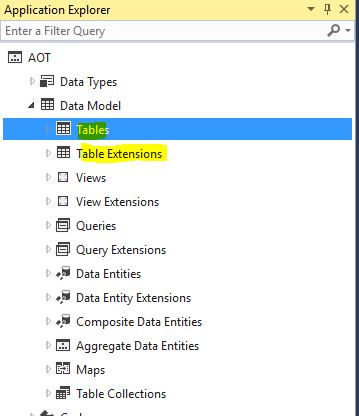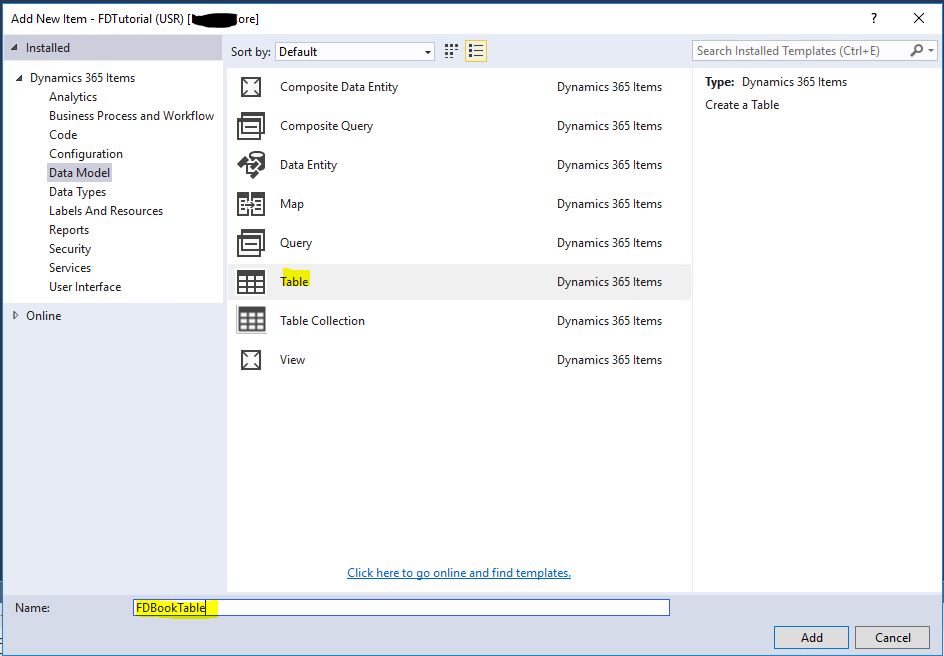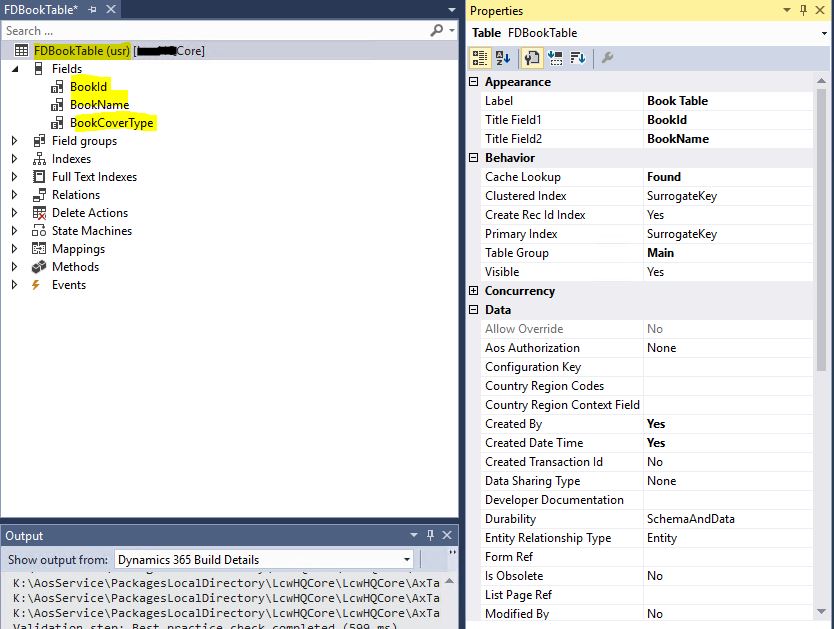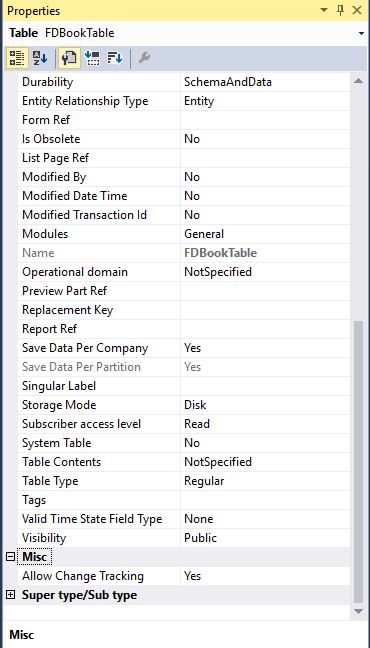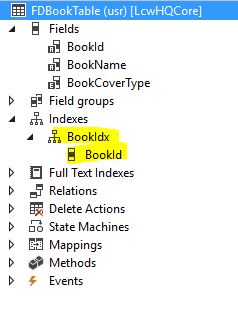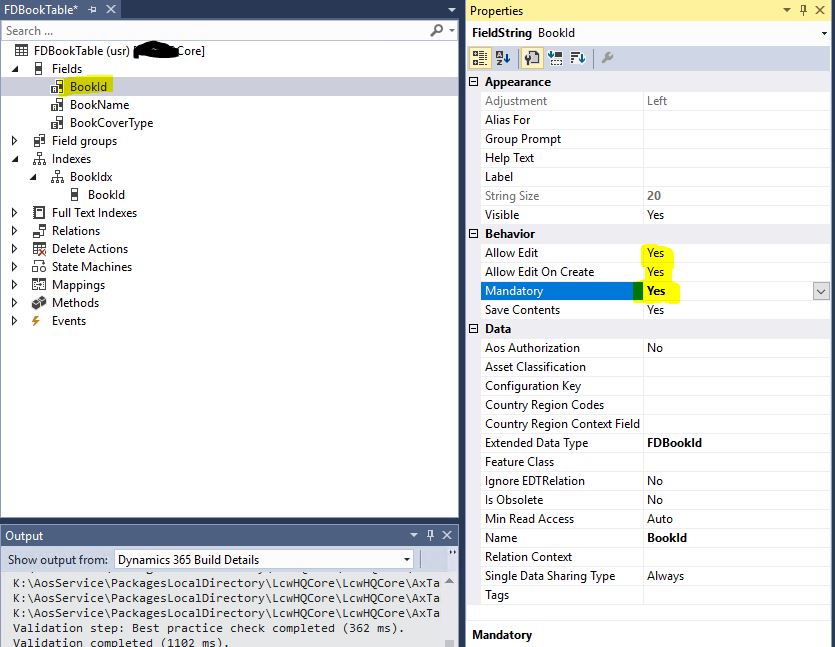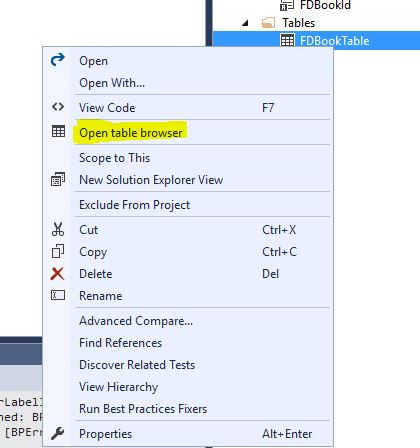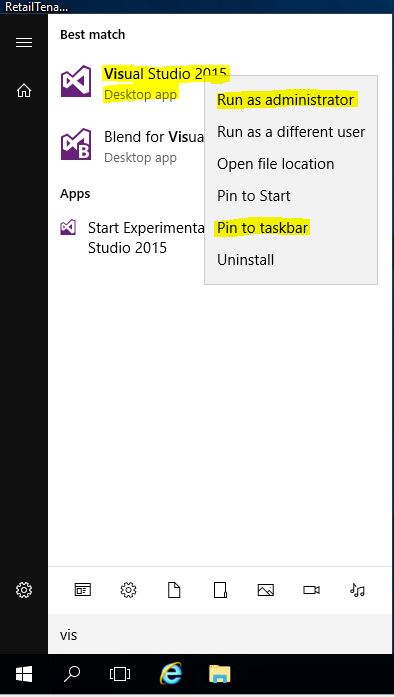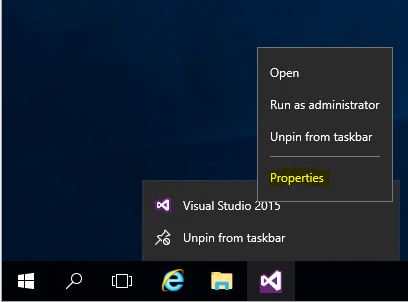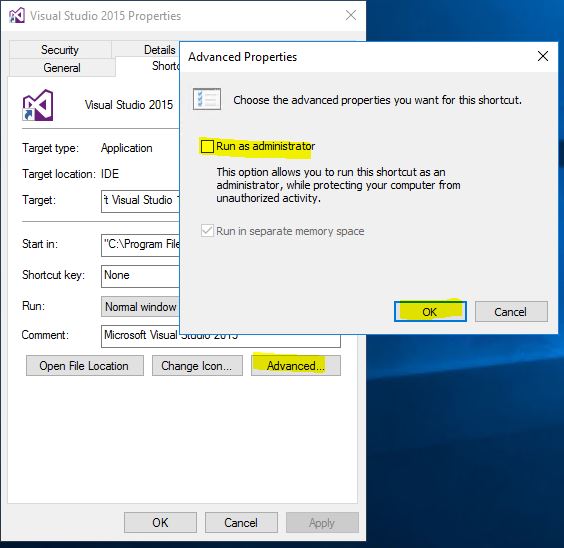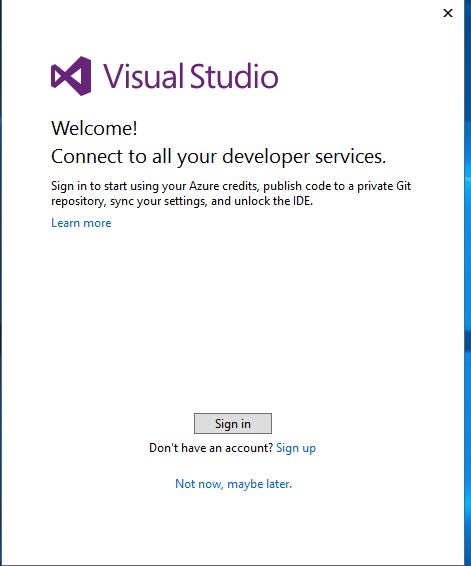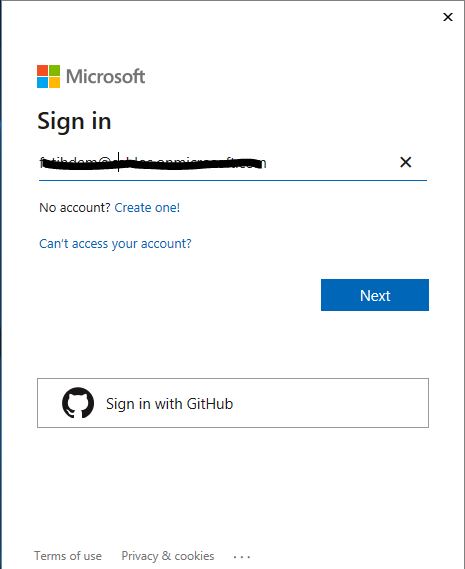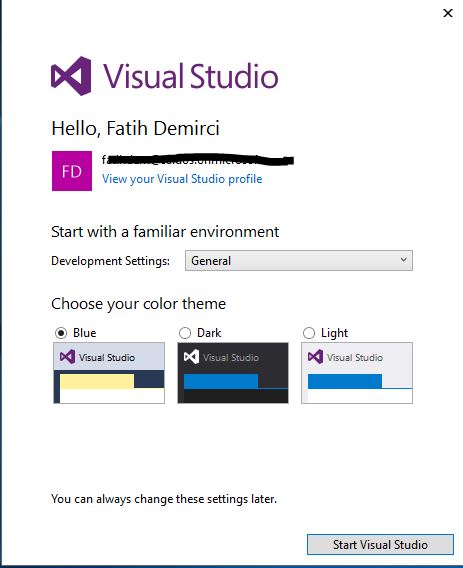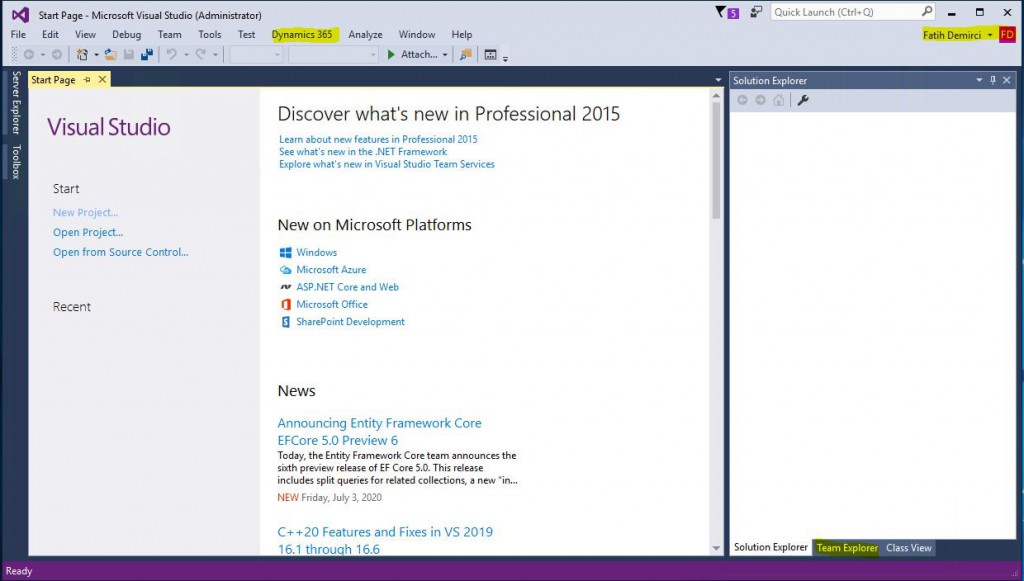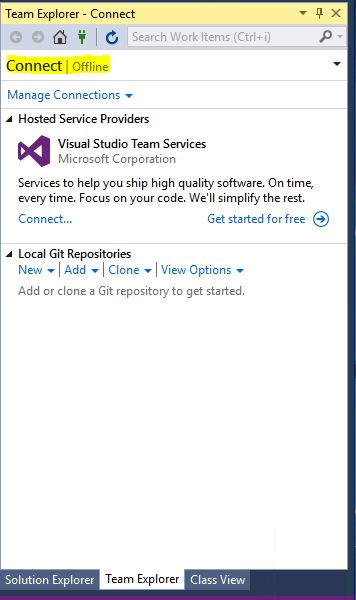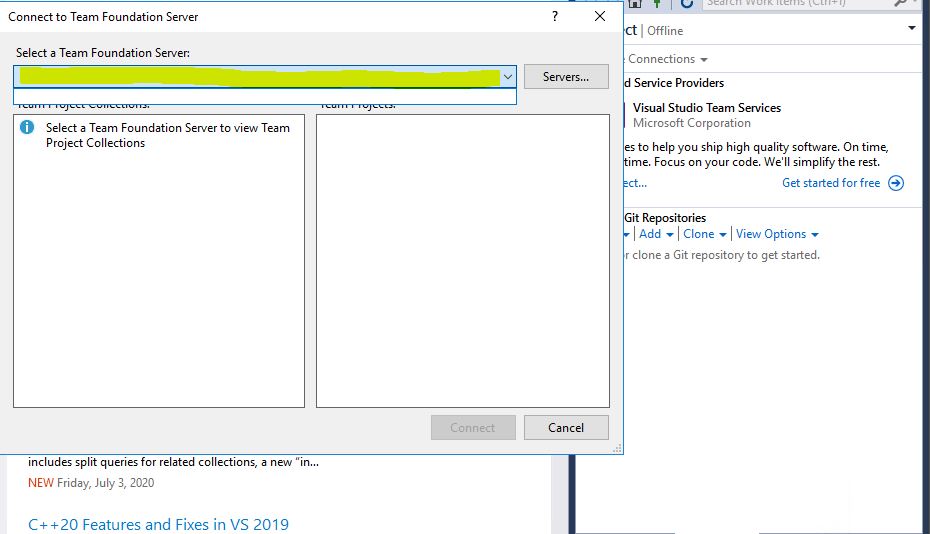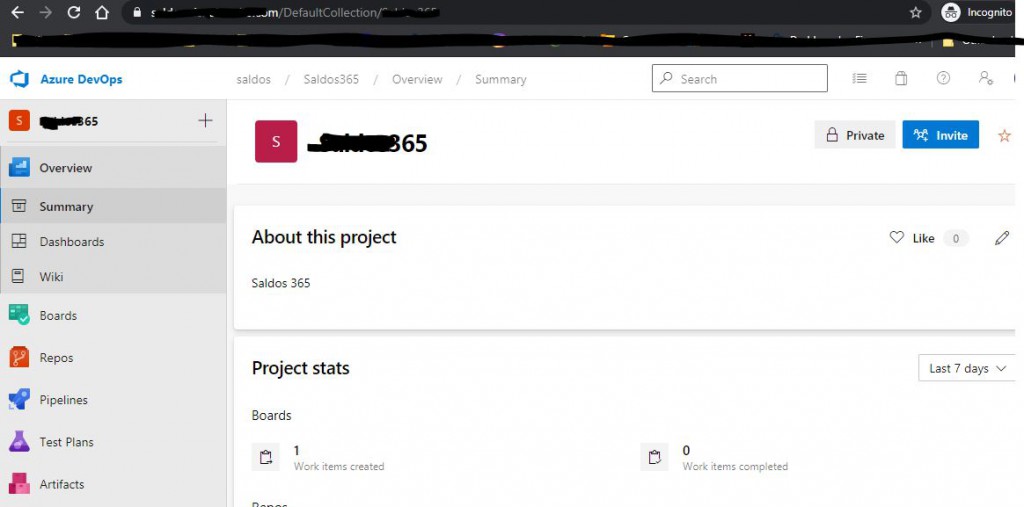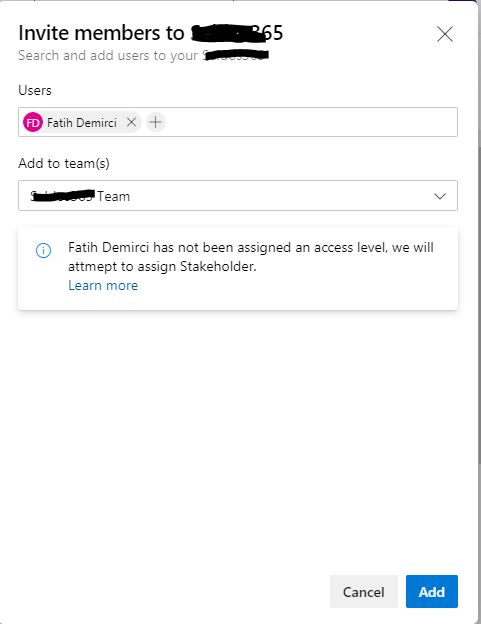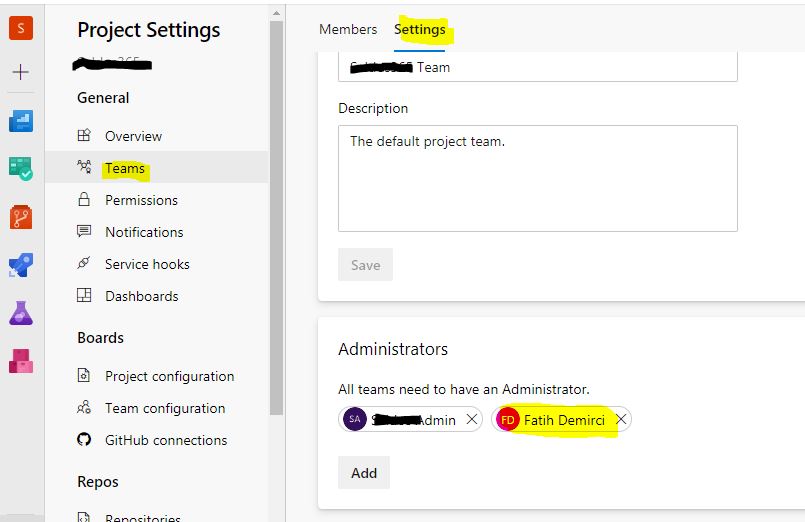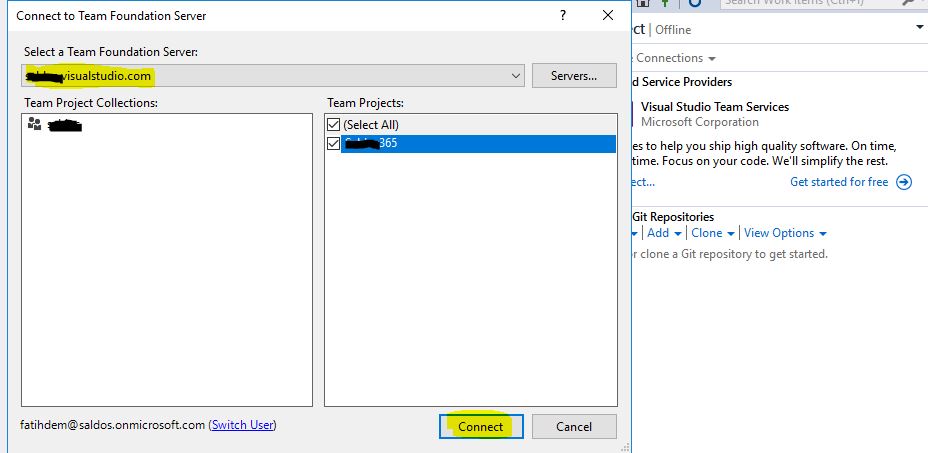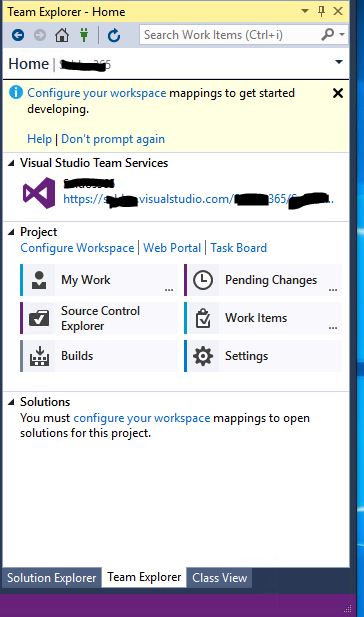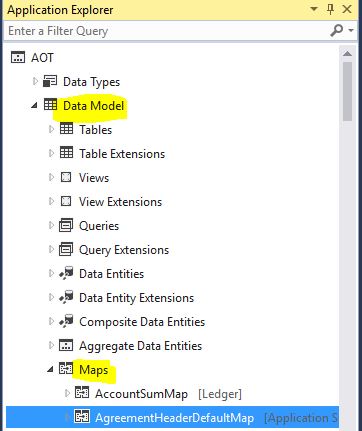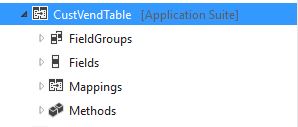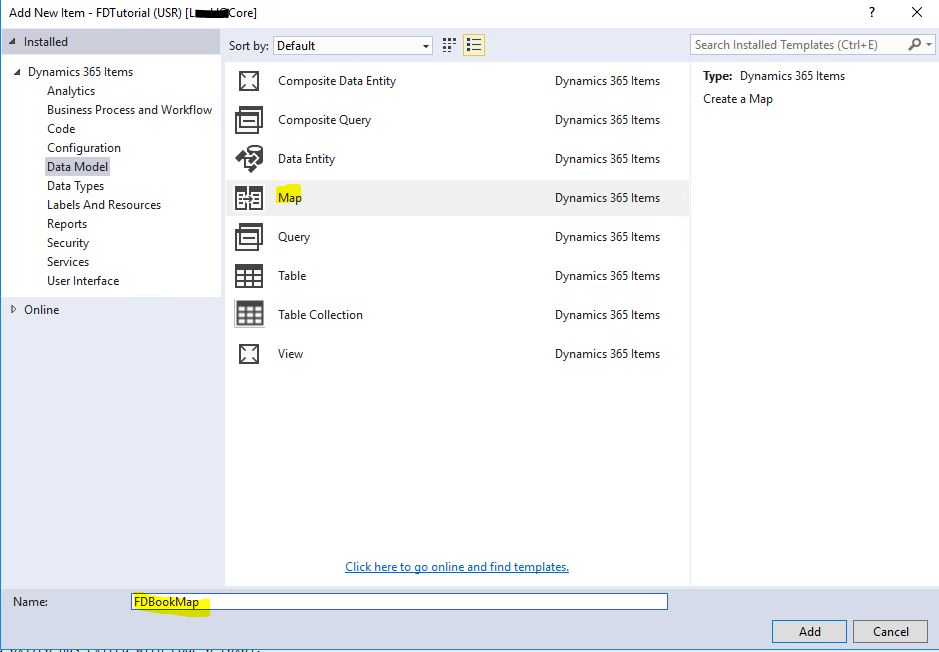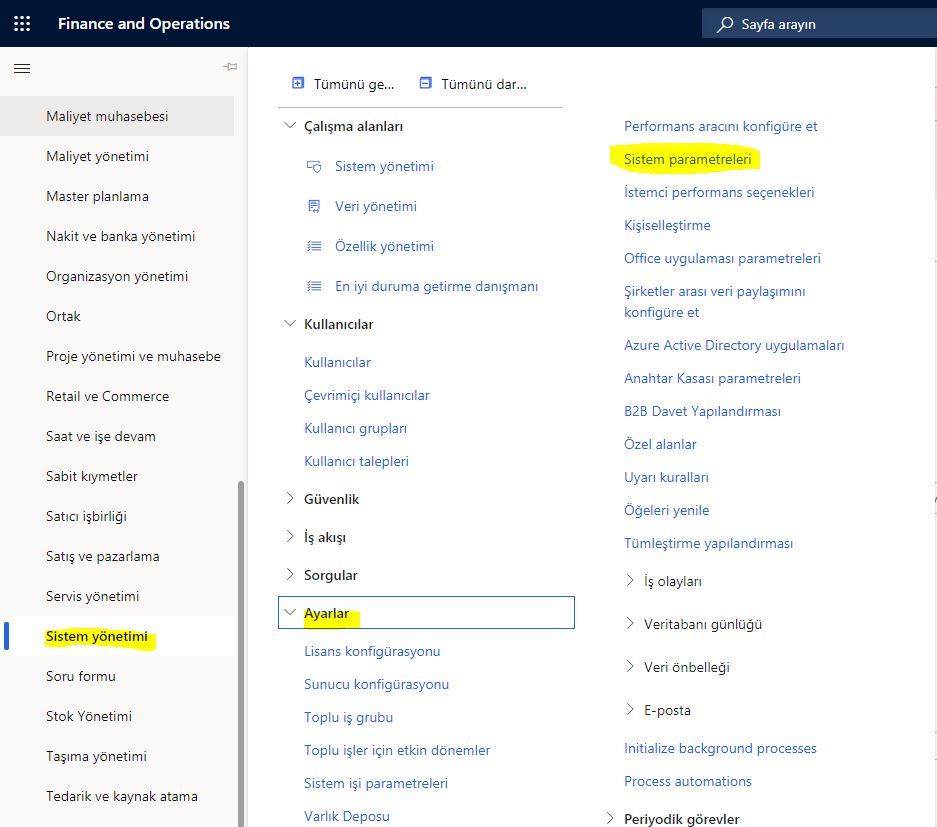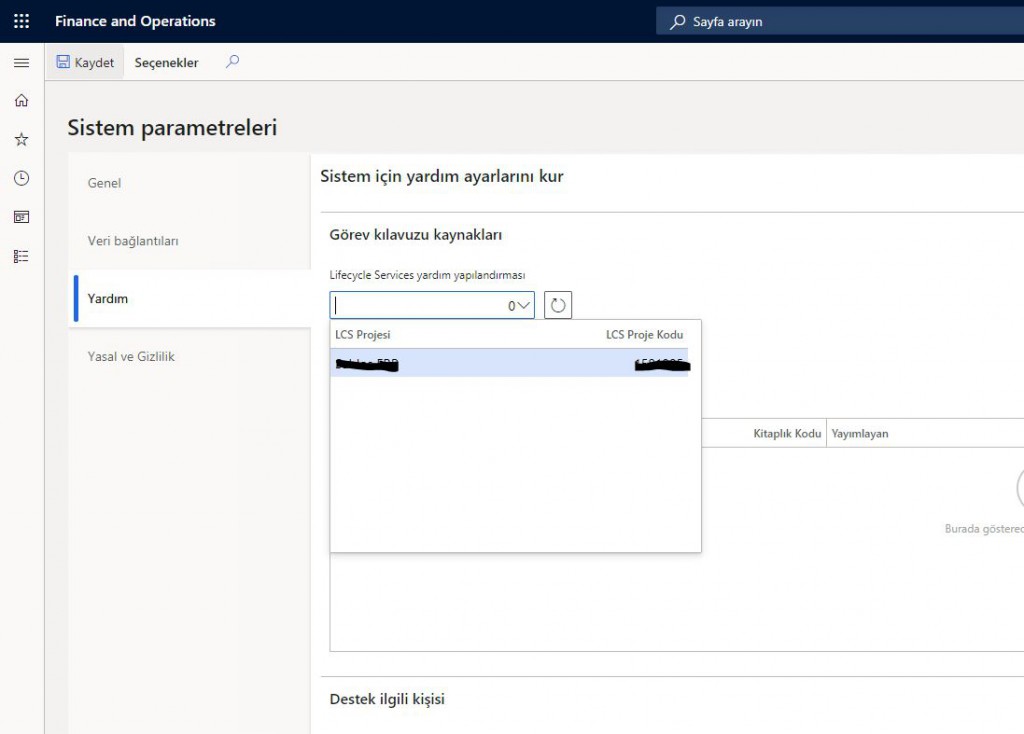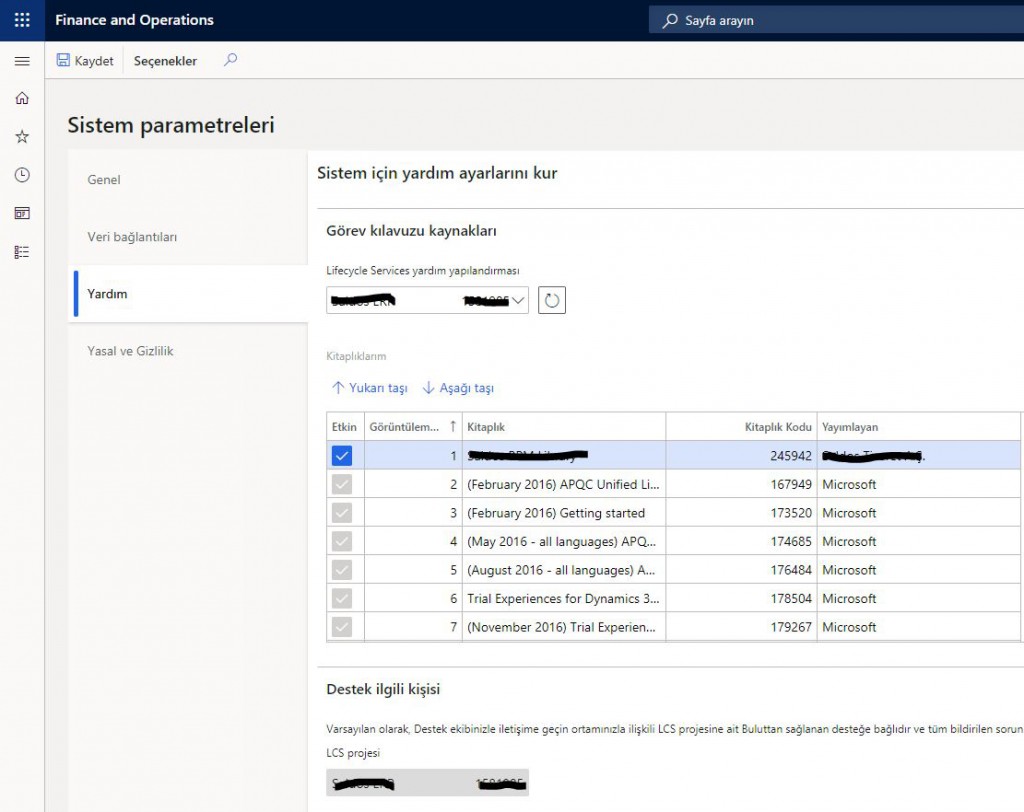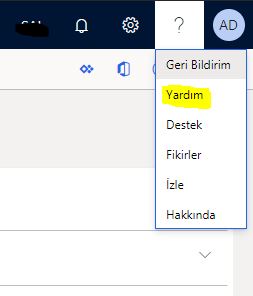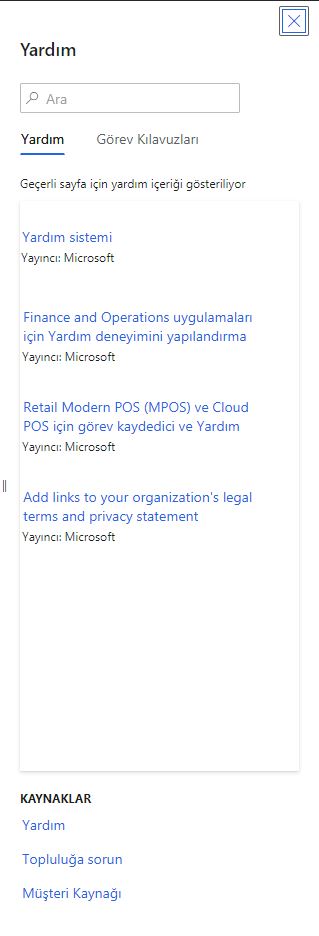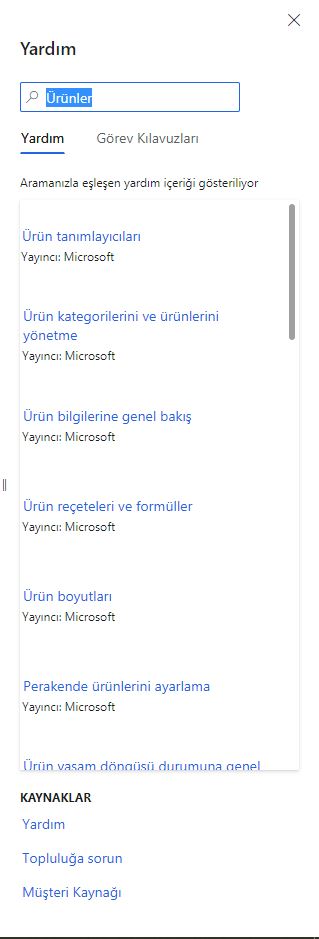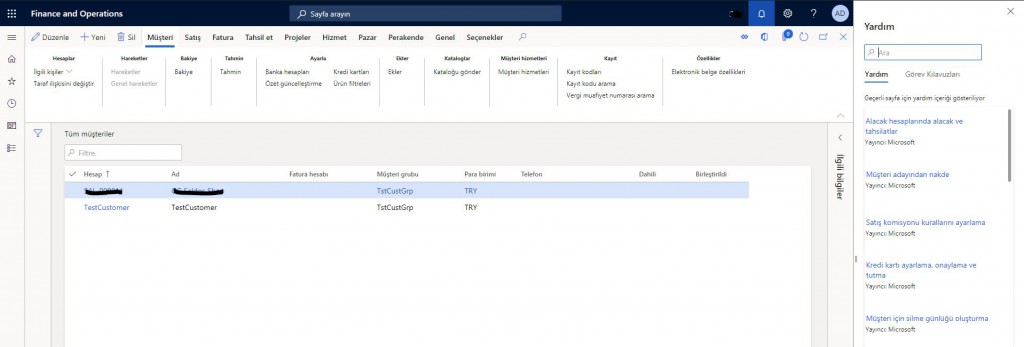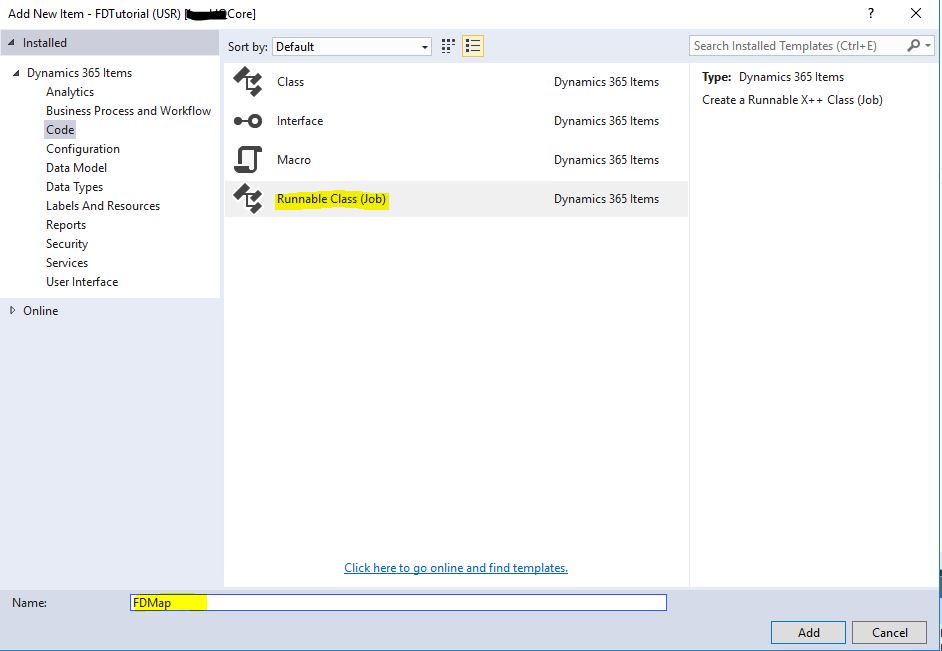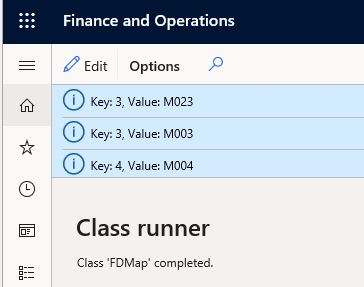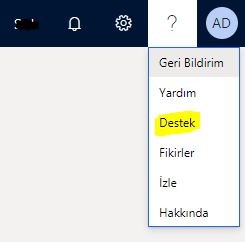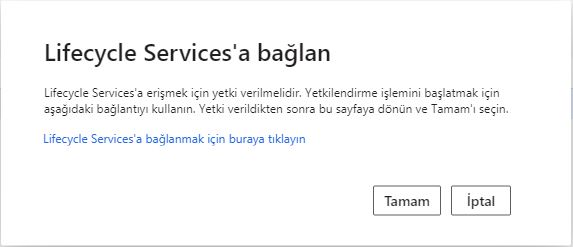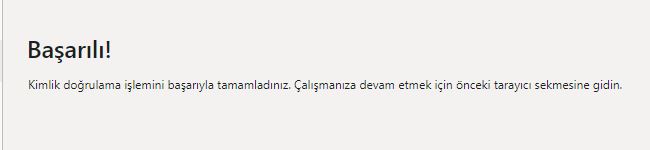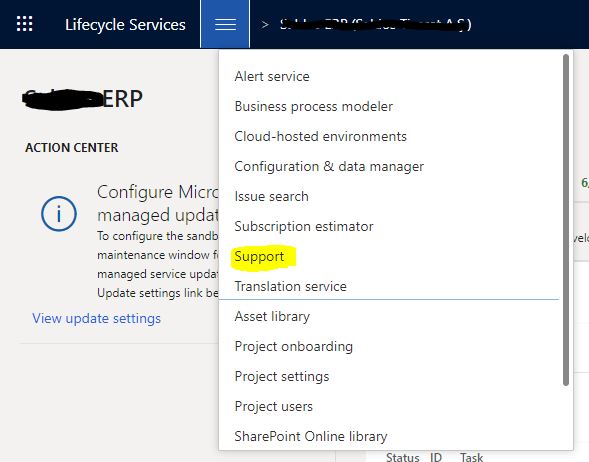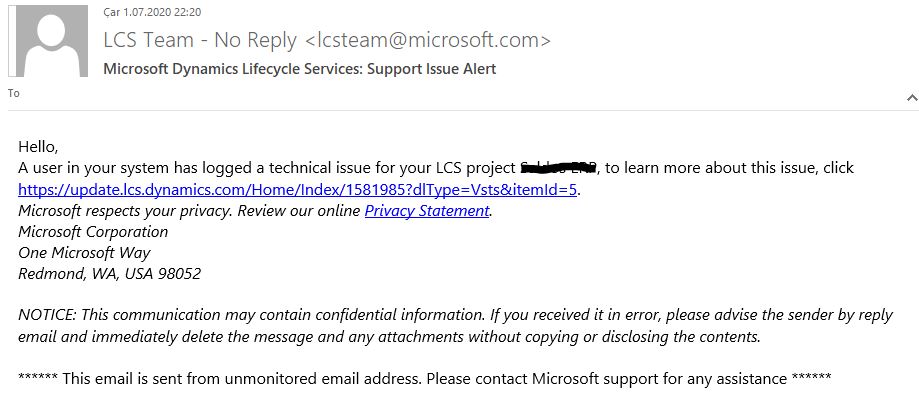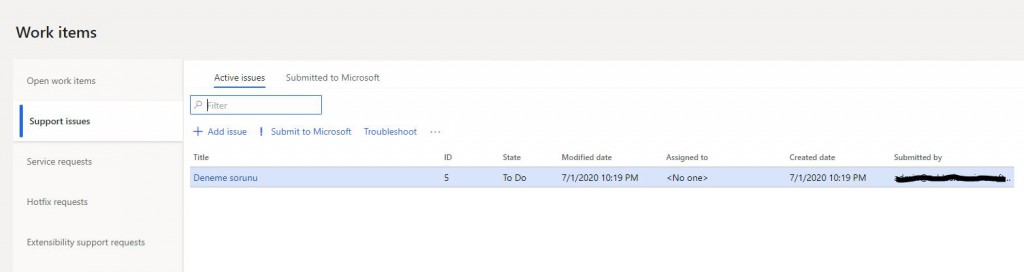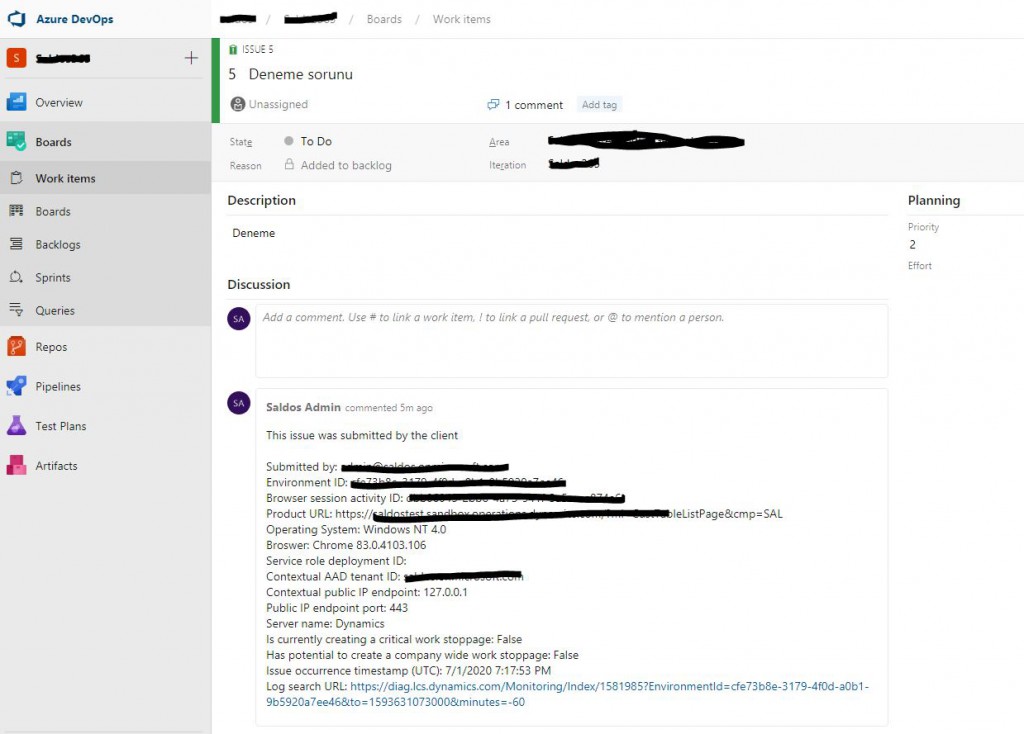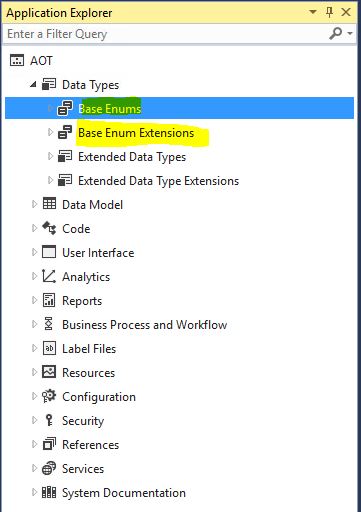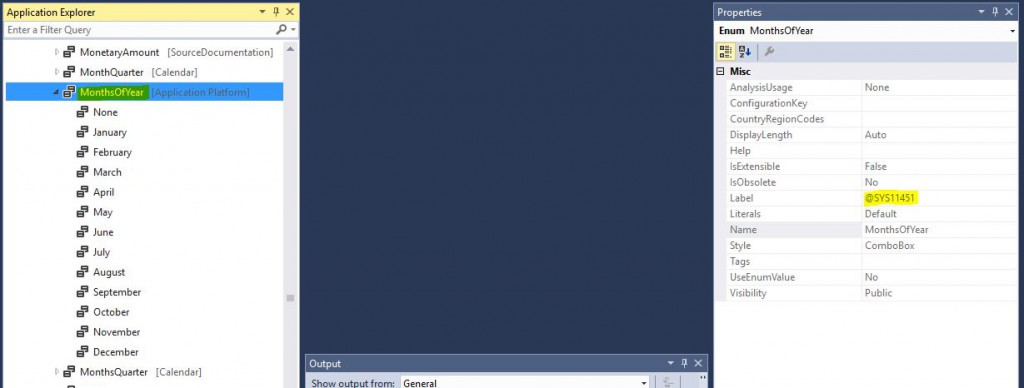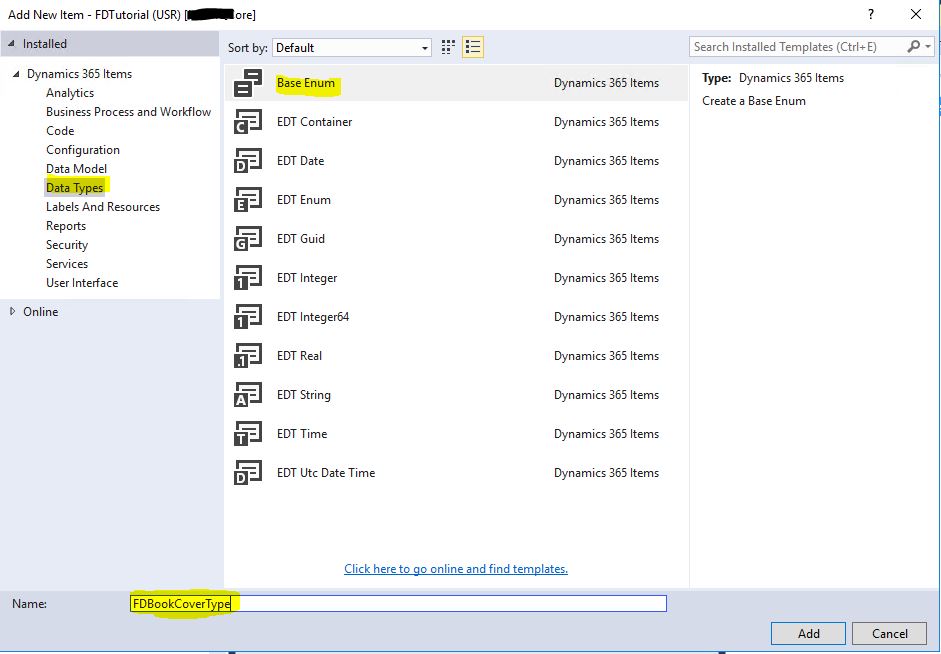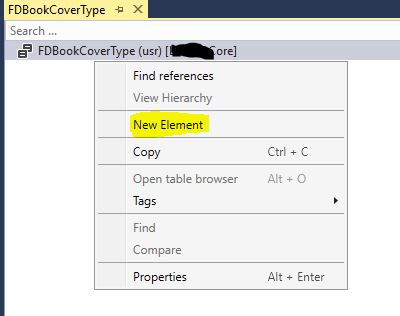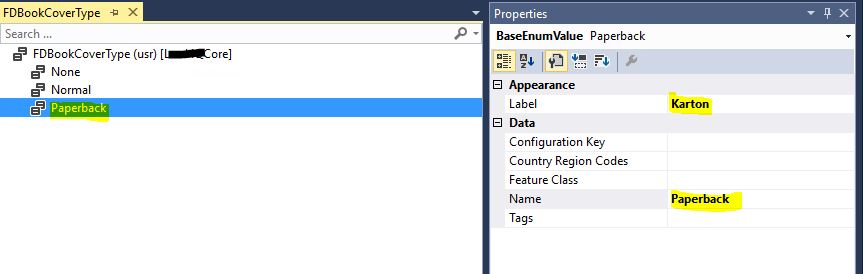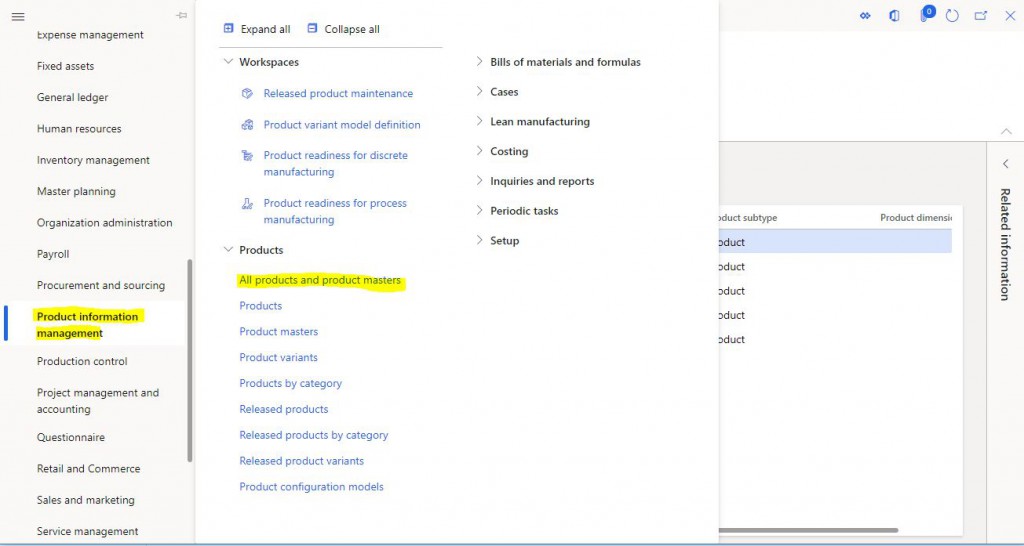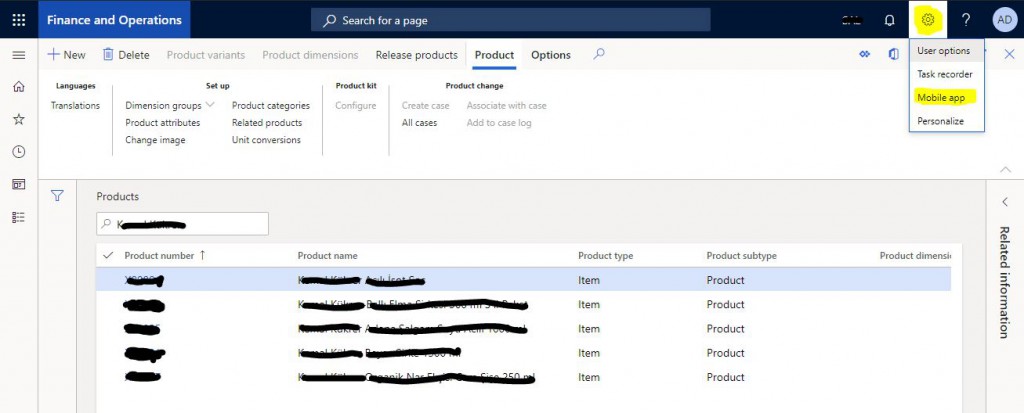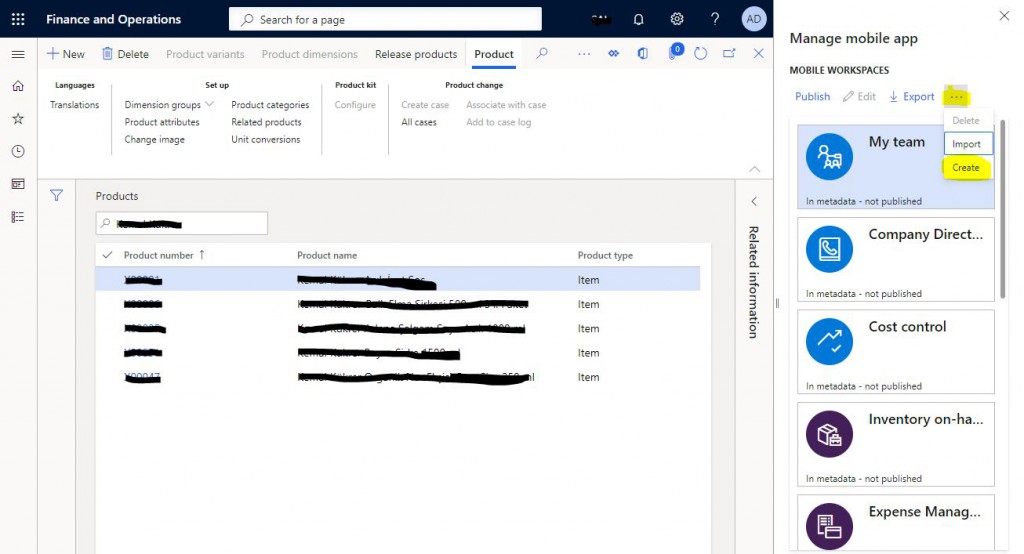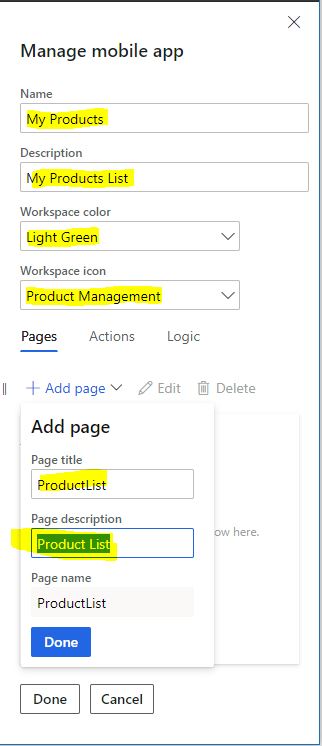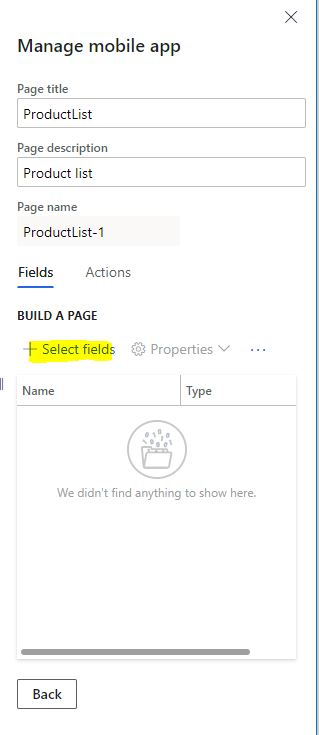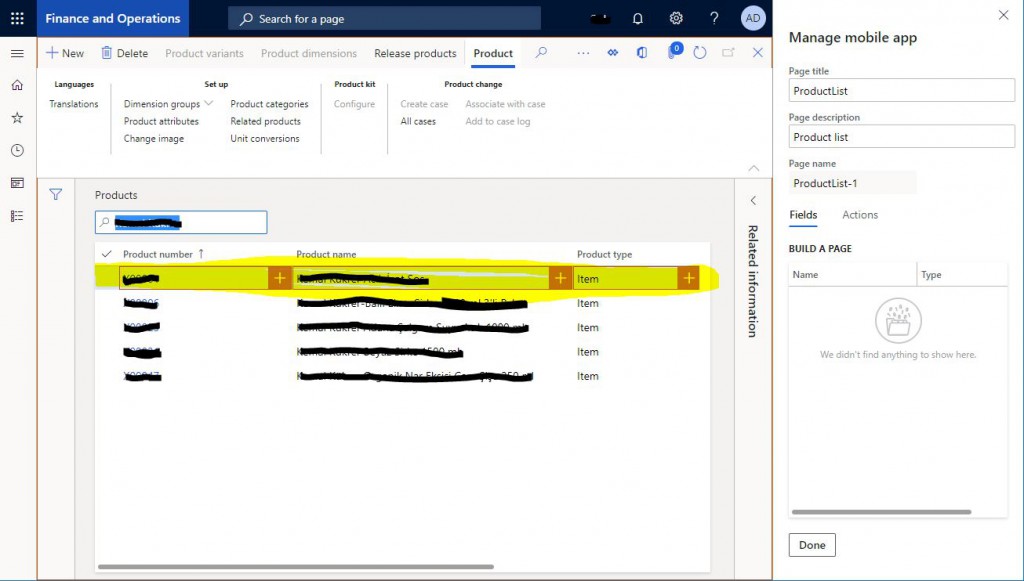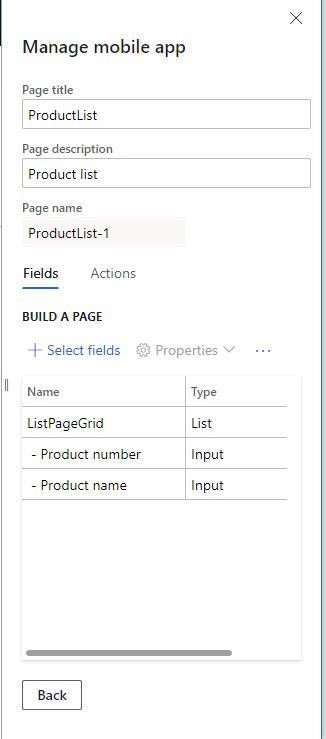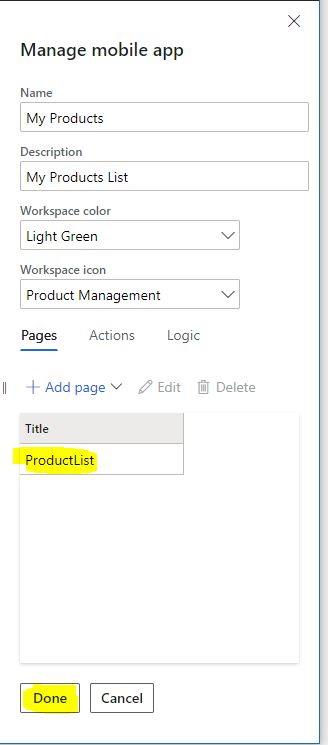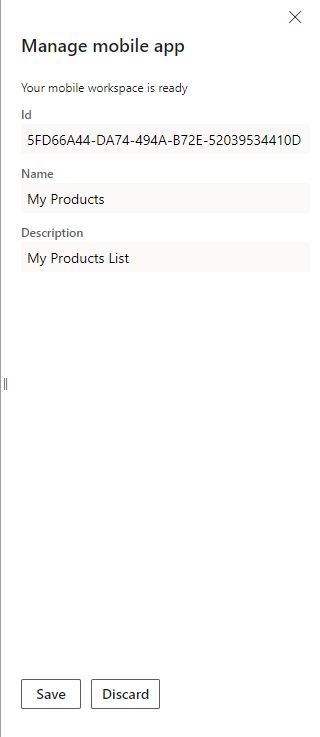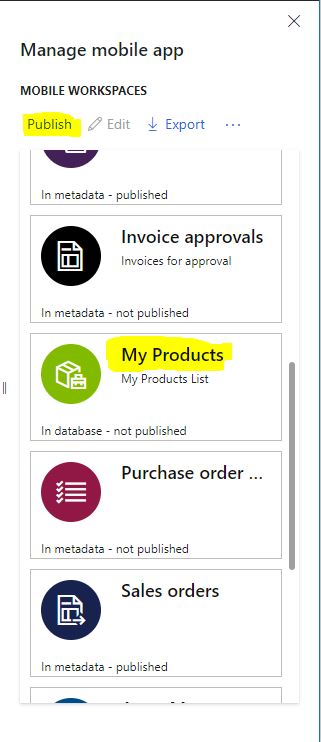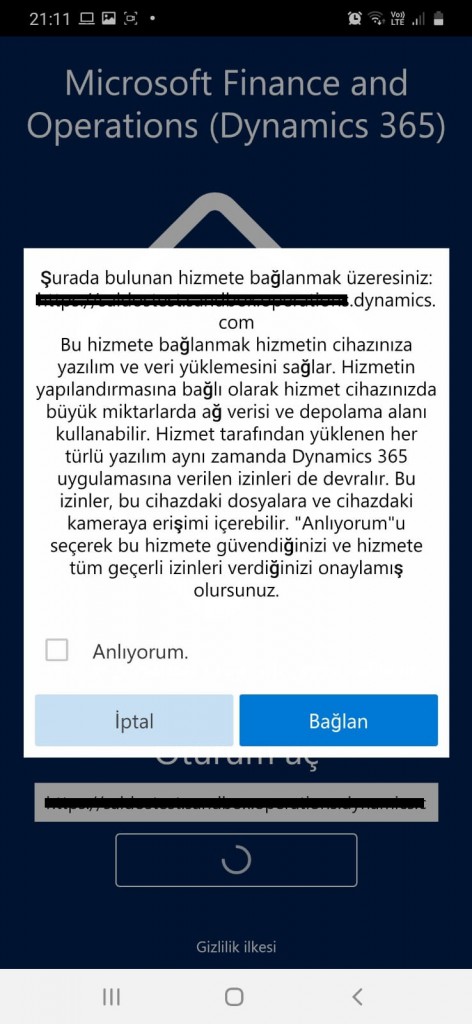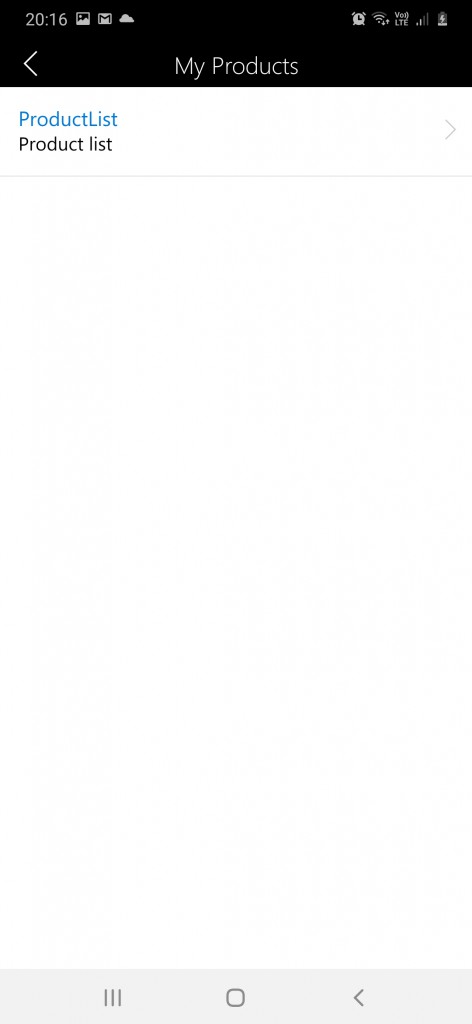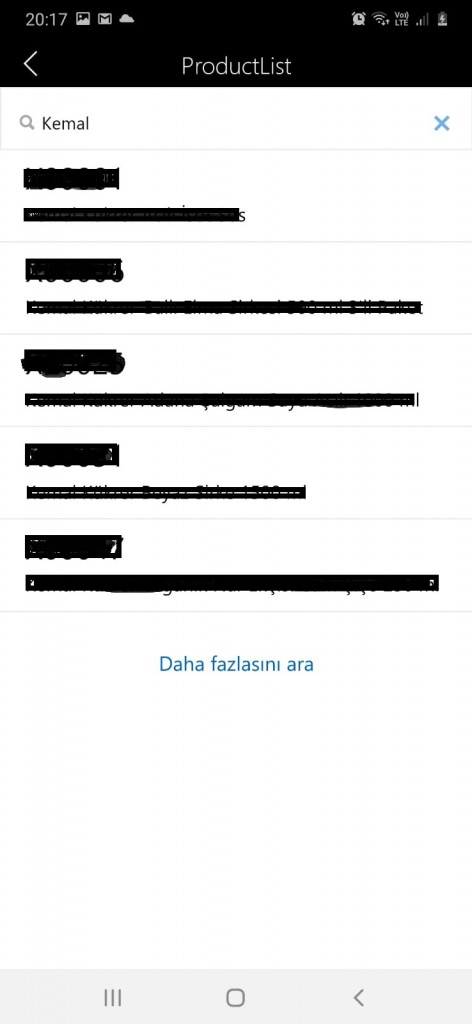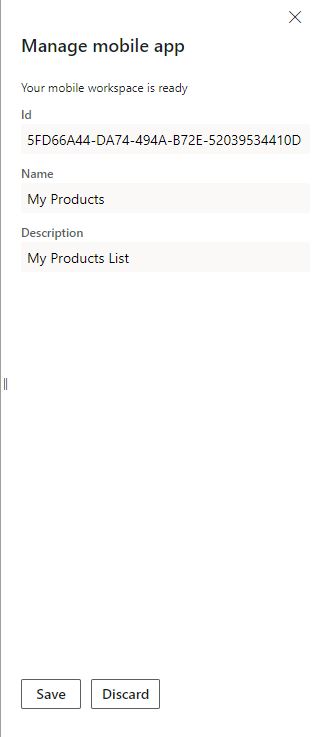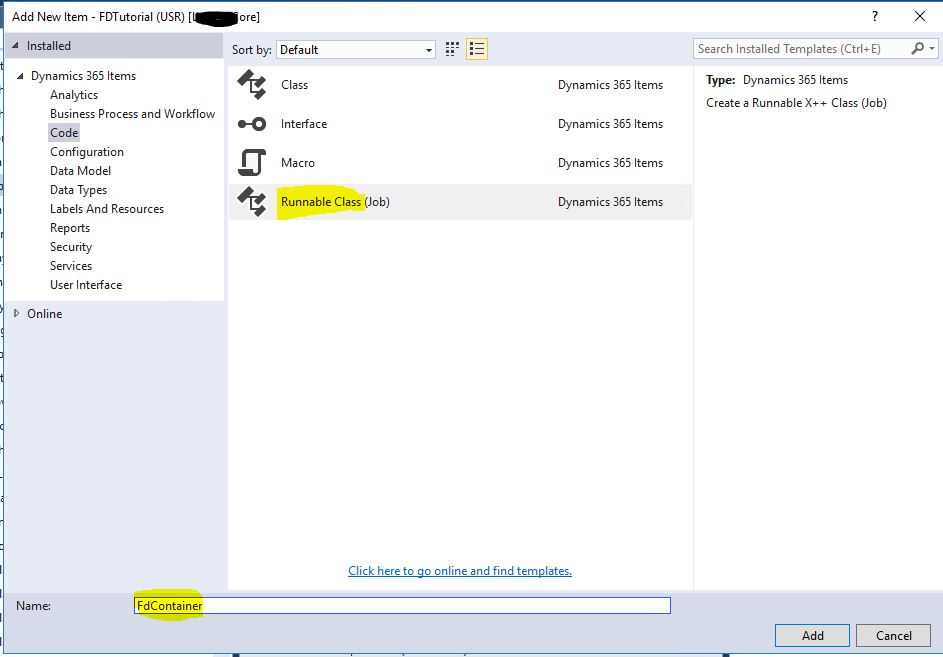X++ :6- Tables Nedir?
Bu yazıda Dynamics 365 Finance and Operations tablolarından bahsedeceğim. Tablo sistemin en önemli nesnesi desek yanlış olmaz. Öncelikle Tablolar gerçek SQL tabloların XRecord sınıfından türeyen sınıf karşılıklarıdır.
Tabloların birçok özelliği var sırayla hepsinden bahsetmeye çalışacağım. Standartta 12000’in üzerinde tablo var.
Resim-1
Yeni bir tablo oluşturalım. FDBookTable bizim temel tablomuz olacak.
Resim-2
Fields alanına önceki yazılarımızda oluşturduğumuz EDT ve Enum’ları kullanarak alanları oluşturdum. Bunu sürükleyip bırakıp yapabilirsiniz.
Fields: Tablonun biz tarafından yönetilen alanlarıdır. SQL’de otomatik alanlar oluşur.
Field groups: SQL de olmayan bir özelliktir. Aynı tipte olan alanları bir araya getirip grup oluşturabilir ve bunları formlarda kullanabilirsiniz. Sonrasında eğer yeni bir alan ekler ve bunu da bir gruba dâhil ederseniz kullanılan tüm formlara otomatik eklenir.
Indexes: Aslında SQL indeksleridir. Burada oluşturulan indeksler otomatik SQL de oluşturulur. Performans için en önemli özelliklerden biri budur. Tabloya göre uygun indeksler belirlenmelidir.
Full Text Indexes: Çok uzun metinlerin içiren kelime aramaları hızlandırmak için oluşturulan indekslerdir. SQL de bire bir oluşur.
Relation: Tabloların birbiriyle olan ilişkilerini tutar. SQL’e yazmaz.
Delete Actions: Bu tablodan kayıt silinmeye çalışıldığında ilişkili tablolarda kayıt varsa nasıl davranması gerektiğine karar verir. X++ ta olan bir özelliktir.
State Machines: İş akışı durumları için kullanılır.
Mappings: Tablolar mapları buradan görüntülenebilir.
Methods: Bir sınıf olduğu için birçok metodu vardır ve bizde ekleyebiliriz.
Events: Tablo üzerinde olan olayları gösterir. Biz X++ yazılımcıları metot kullanmaya daha alışkınız ama yeni versiyonla bunlar biraz değişti.
En temel tablo özelliklerini işaretledim. İleriki yazılarımda tek tek anlatacağım
Resim-3
Modified By ve Modified Date Time özelliklerini açıyorum. Bu sayede otomatik olarak kaydı kim hangi zamanda açmış tutabileceğiz.
Resim-4
Bir tane index oluşturuyorum. En temel anahtar BookId olduğu için onu ekledim. Bu indexi özelliklerden birincil anahtar olarak seçiyorum.
Resim-5
Alanlarında birçok özelliği mevcut. Yine ne temel özelikleri işaretledim.
Resim-6
Tablomu kaydettikten sonra derleme ve eşitleme yapıyorum artık Table Browser ile kontrol edebiliriz.
Resim-7
Bir tane örnek kayıt girdim. Bizim açmadığımız sistemin otomatik açtığı alanlar var onlardan bahsedeyim.
DataAreaId: Şirket kodu eğer tablonuz şirketler üstü değilse bu alan otomatik hangi şirkette işlem yaparsanız o şirket kodu ile dolar.
RecVersion: Kısaca aynı anda iki kullanıcının aynı kaydı güncellemesini engellemek için tutulan rasgele bir sayıdır. Her güncellemede değişir.
Partition: Şirketler üstü bir gruplamanız varsa örneğin finans şirketleri veya üretim şirketleri gibi bunları ayırmak için kullanılır. Şu anda çok aktif kullanılmıyor.
RecId: Tablo bazında tekil int64 tipinde bir anahtardır.
Resim-8
Bu yazıda tabloları size tanıtmaya çalıştım. Bu yazıda ancak kapıyı araladım diyebilirim. Çok fazla ayrıntı mevcut farklı yazılarla tabloları anlatmaya devam edeceğim.
Selamlar.
www.fatihdemirci.net
TAGs: X++,Tables, Azure, Azure DevOps, Microsoft Dynamics 365, MsDyn365FO, MsDyn365CE, MsDyn365