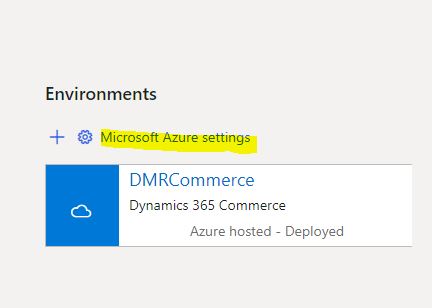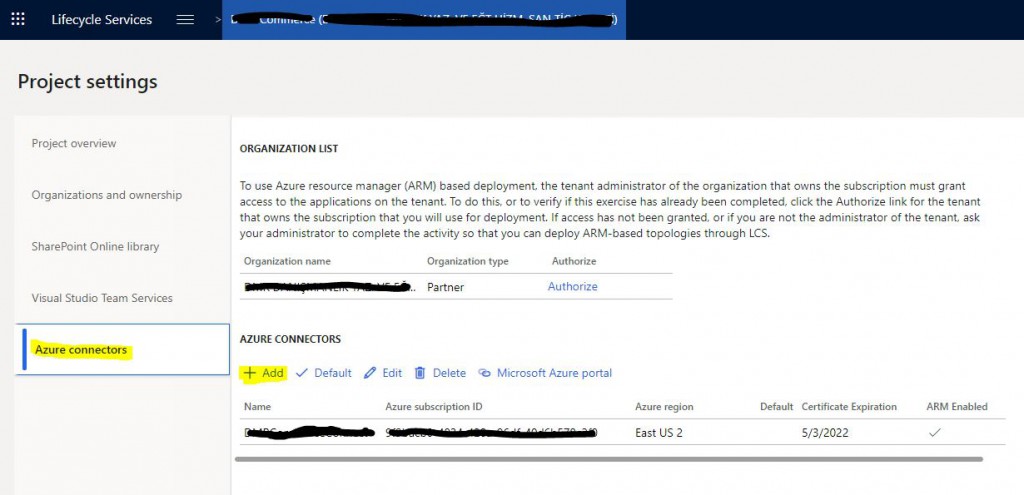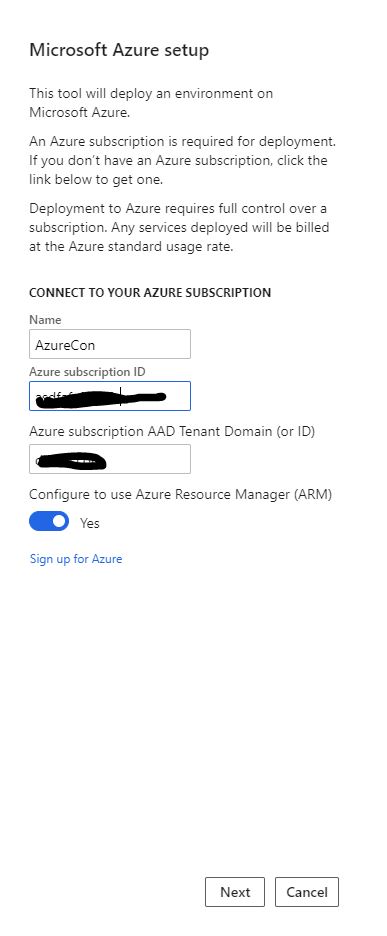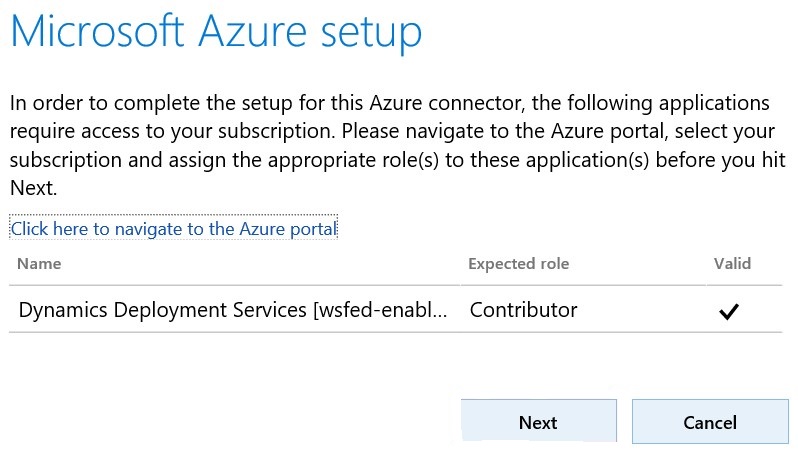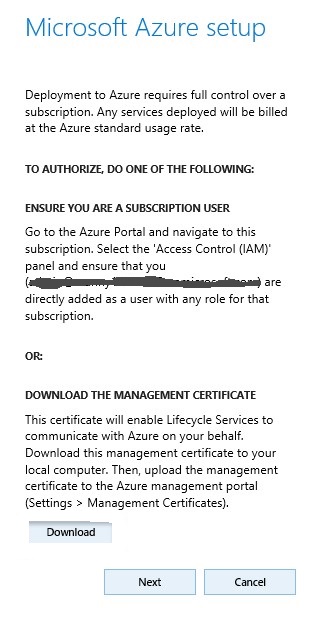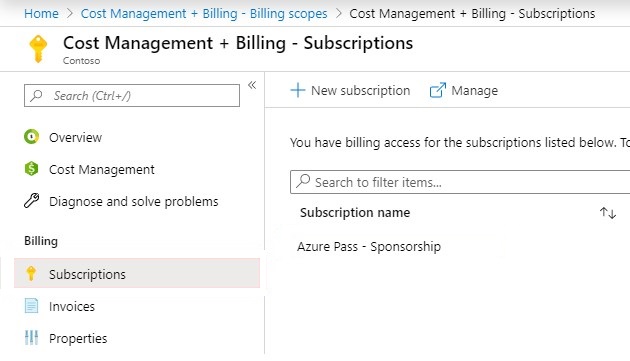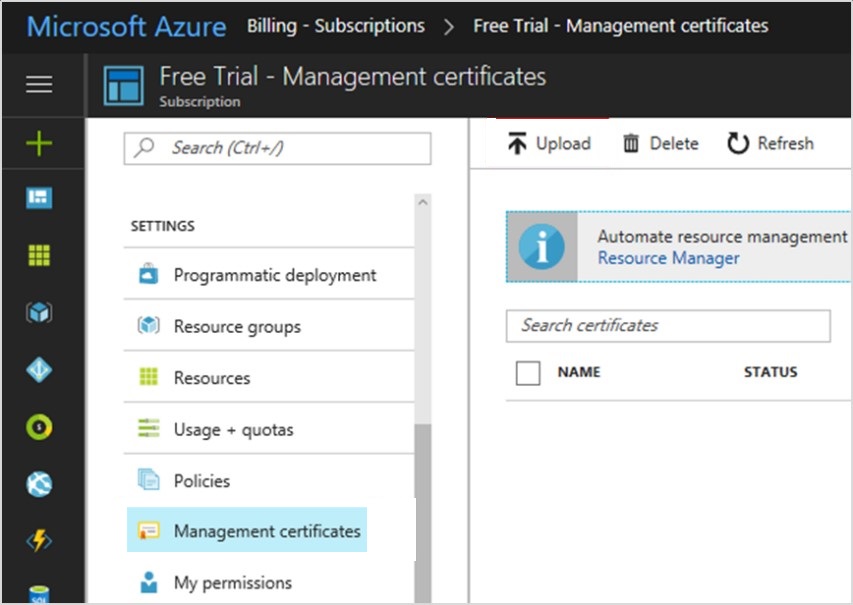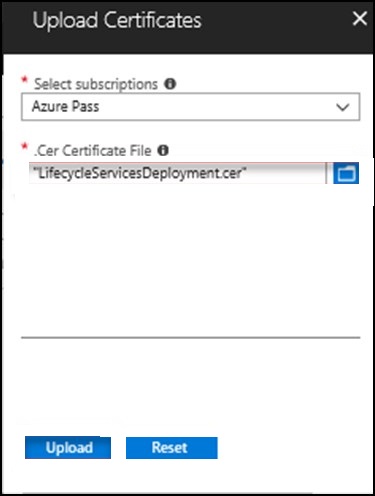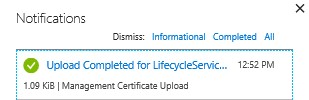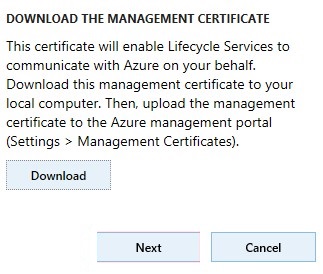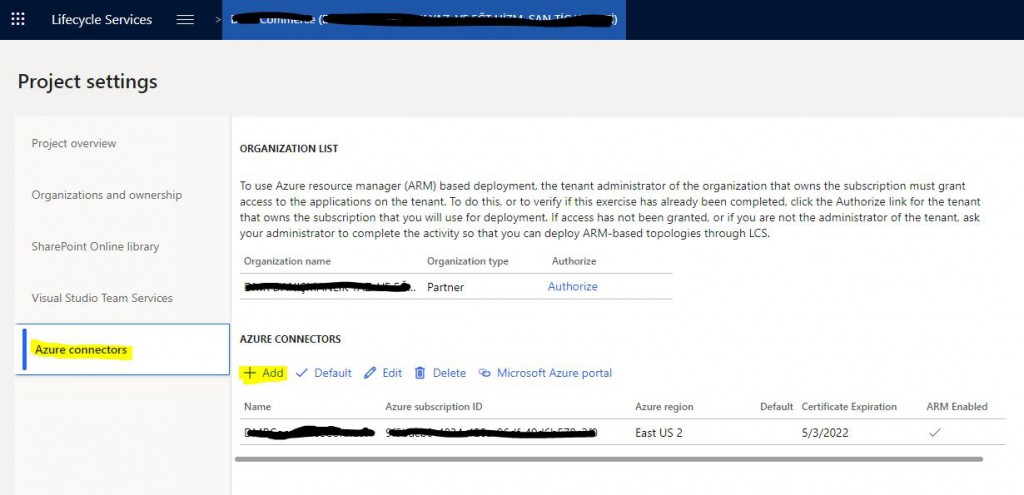How to set up Azure Connector for Lifecycle Services?
In this article, I will try to explain how to set up the Azure connection required to Deploy Dynamics 365 For Finance and Operations via Lifecycle Services. First, open your project from Lifecycle Services. Under Environments, click on Microsoft Azure settings.
Image-1
Your Azure Connectors will appear from the Azure connectors tab, if any. Since I have an available connection for this environment, it appears on the list. When you check here again after completing these steps, the connection should be established. You can start adding a new link by clicking the + Add button.
Image-2
In the window that opens, Name will be the name we gave for the link. In the Azure subscription ID section, you must enter the code of the Azure membership we want to connect to. Tenant Domain information will automatically be available. You should mark Azure Rsource Manager(ARM) as Yes. Proceed to the next page by clicking Next.
Image-3
You must have given the Dynamics Deployment Services authorization that I mentioned in my previous article before this step. If you have, you will see the screen below. Proceed to the next page by clicking Next.
Image-4
Before continuing, you need to download the Management certificate and upload it to the Microsoft Azure Portal. You can leave this page open.
Image-5
Sign in to the Azure portal and choose the membership you want to connect with.
Image-6
Click on the Management certificates section and click the Upload button in the window that opens.
Image-7
Select the certificate you downloaded and install it.
Image-8
When you see this screen, it means the installation process is completed.
Image-9
You can return to the screen in Lifecycle Services and continue by clicking the Next button. After this stage, you can continue without any errors.
Image-10
In the Azure region, you usually choose West Europe.
Image-11
After clicking the Connect button, you should see an item like the one below in your Azure Connection list. At this point, the connection is complete.
Image-12
In this article, I tried to explain how to set up Azure connection through Lifecycle Services. Since Dynamics 365 is a structure running on Azure, it is necessary to have knowledge about many Azure issues. I plan to continue writing articles on these topics. I hope it is useful for you.
Regards.
www.fatihdemirci.net
TAGs: Lifecycle Services, LCS, Azure, Azure DevOps, Dynamics 365, MsDyn365FO, MsDyn365CE, MsDyn365, Dynamics 365 Insights, what is Dynamics 365, Dynamics 365 ERP, Dynamics 365 CRM, Azure Connections