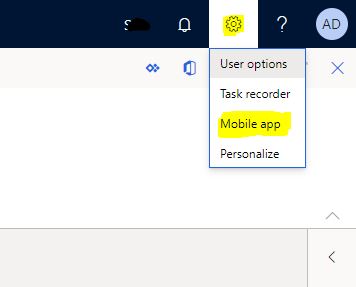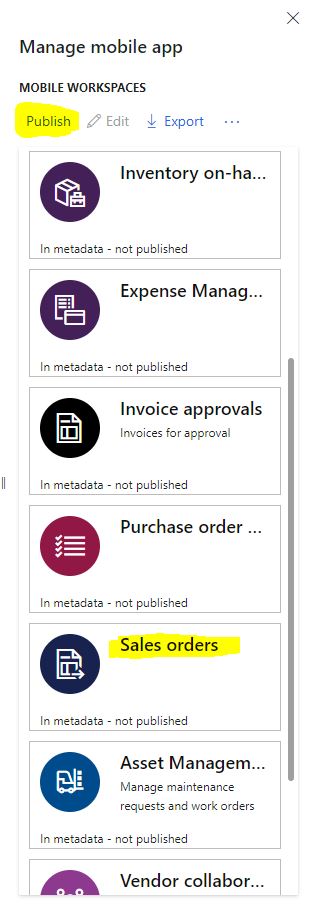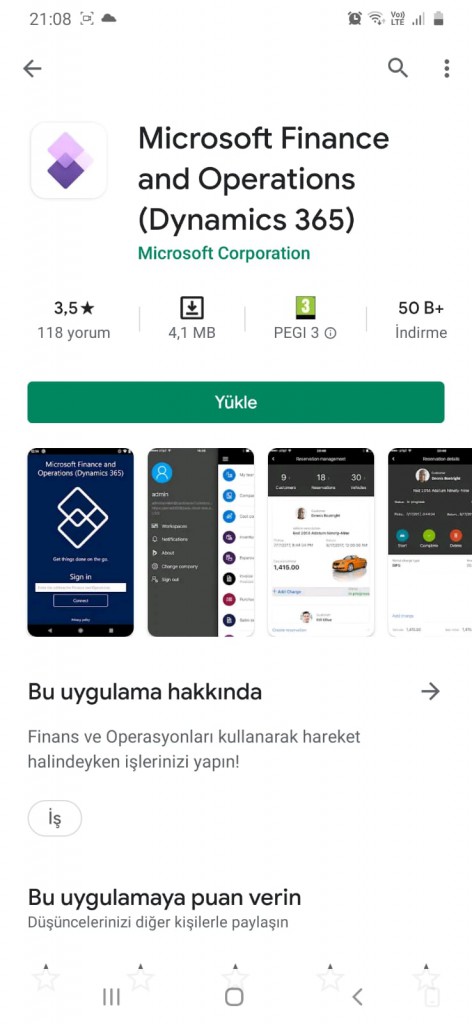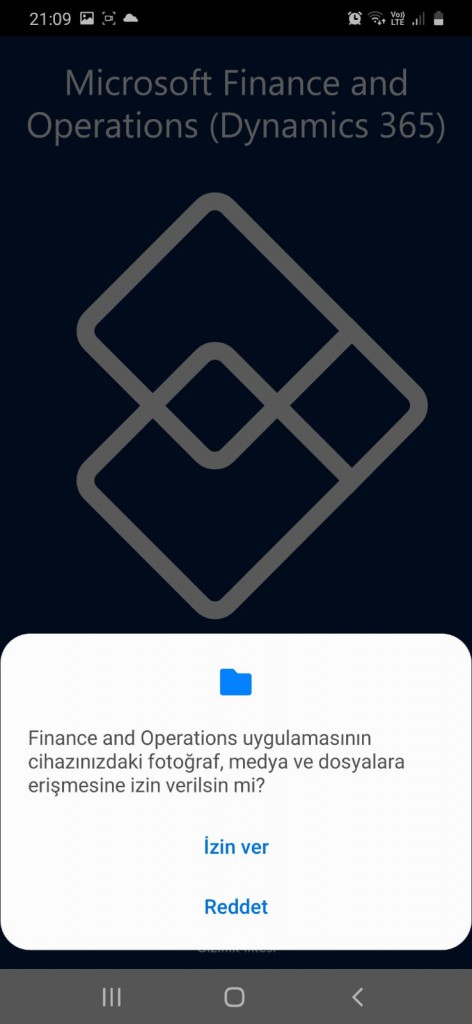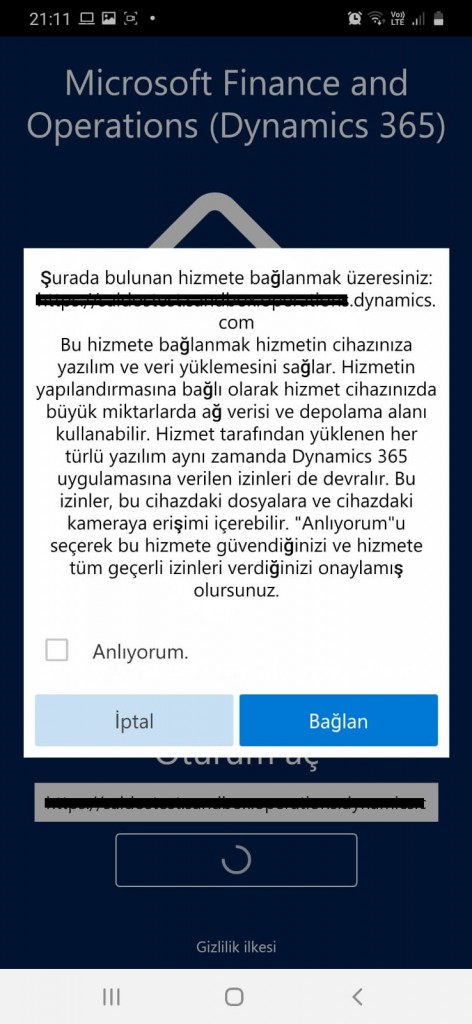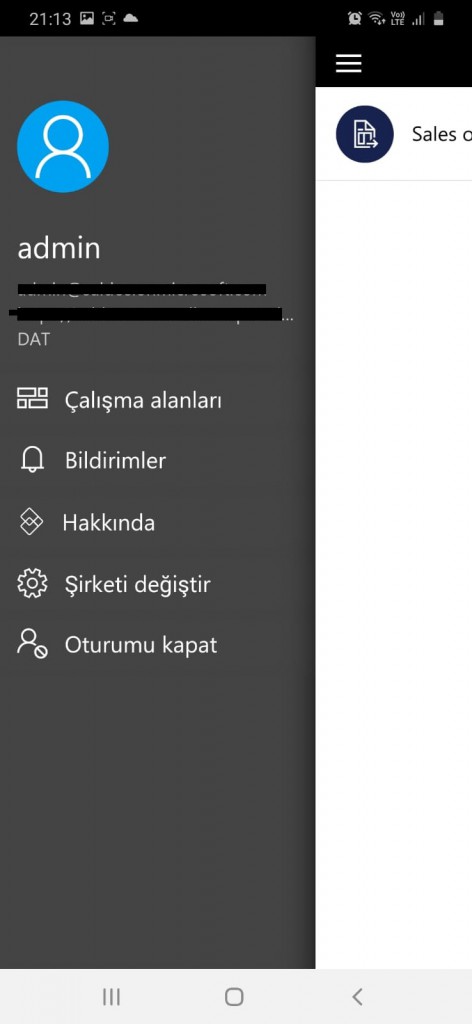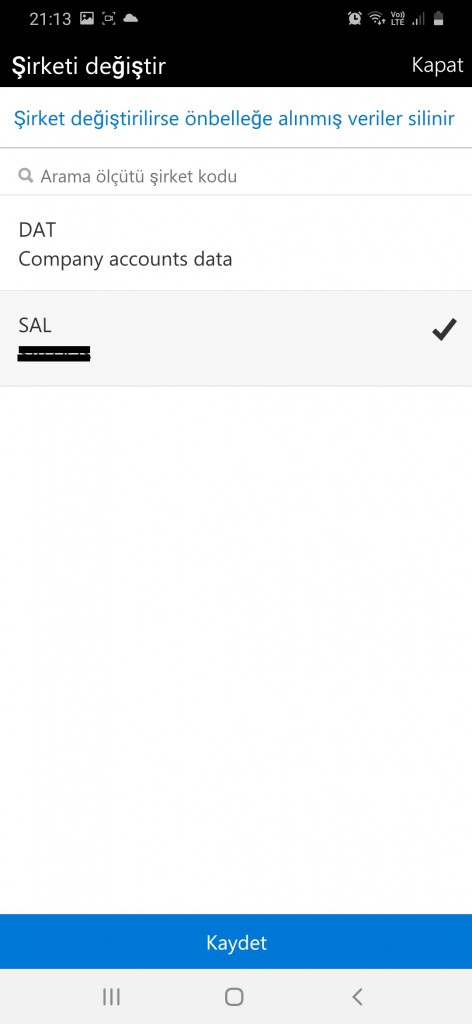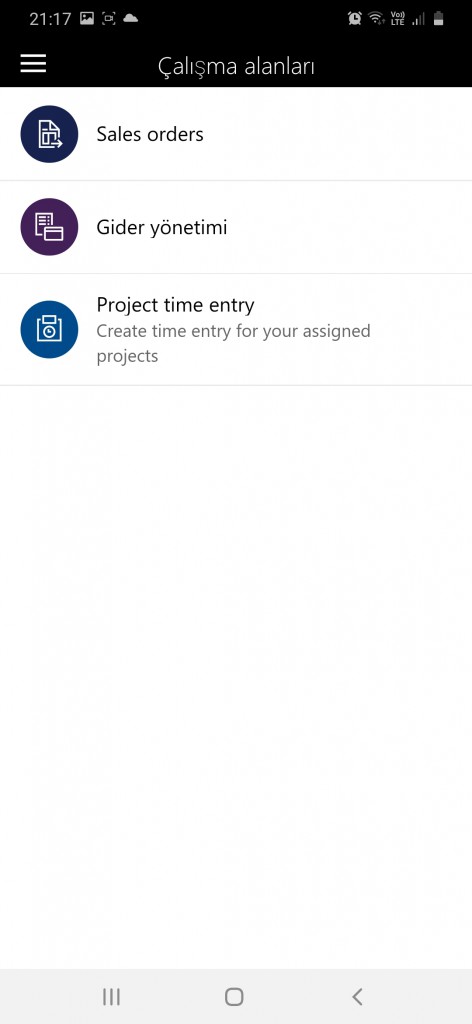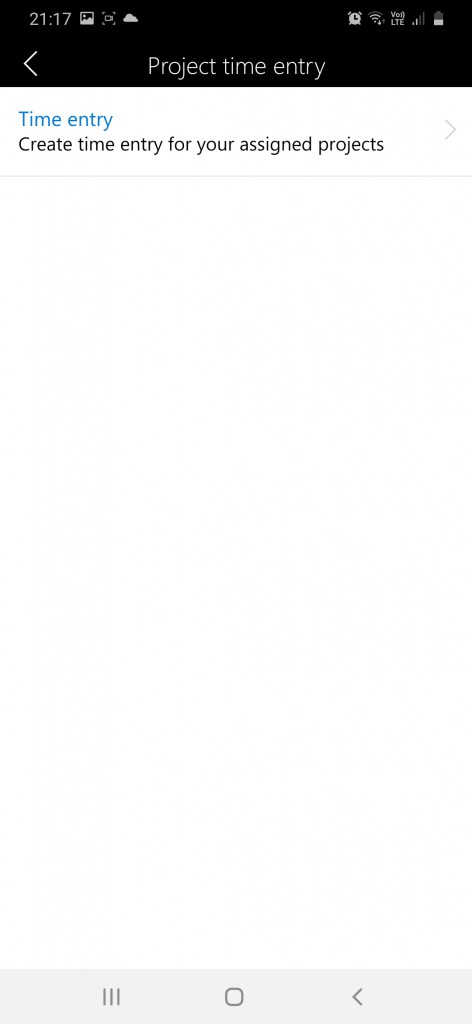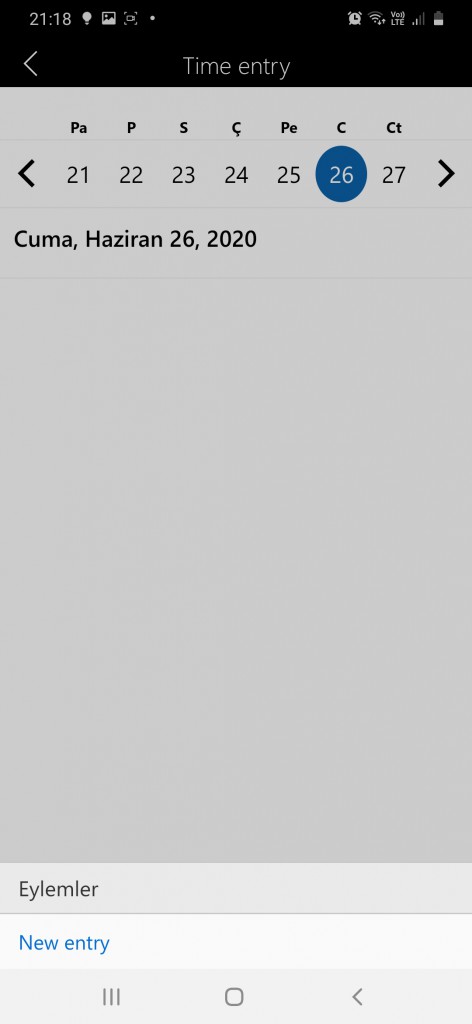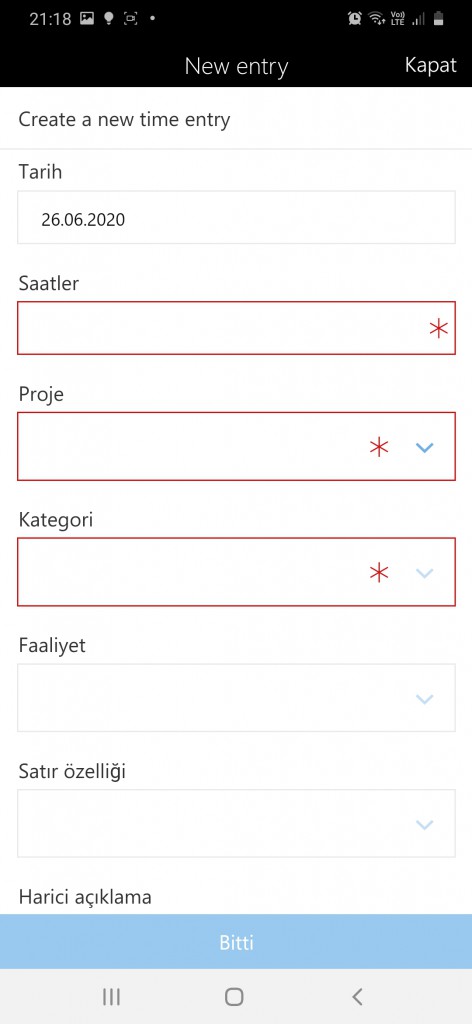How to Install and Use Dynamics 365 Finance and Operations Mobile App?
In this article, I will talk about the Mobile app feature that comes with Dynamics 365 Finance and Operations. With Dynamics 365 Finance and Operations, there are many mobile applications that come as standard. You can create new applications, and you can make the existing forms suitable for mobile. I will also explain new mobile application creation process in the following articles. In this article, I will publish a few applications and try to show them through the application I installed on my Android phone.
First, log in to Dynamics 365 Finance and Operations. Click Mobile app from the settings.
Image-1
Available mobile apps will be listed. You can select the ones you want and Publish.
Image-2
For Android, search for Microsoft Finance and Operations (Dynamics 365) in the Google Play Store, search for Finance and Operations (Dynamics 365) in the App Store for Apple and install the application. I installed it on Android.
Image-3
After the installation is complete, open the application. Enter the link of the environment you want to connect to and click Connect.
Image-4
Here you need to grant permissions.
Image-5
You have to check I Understand and tap Connect. You will need to enter the user and password on the screen that appears.
Image-6
The application is ready. First let’s select a company. Click on Change company from the hamburger menu.
Image-7
Companies will be listed here. Dat is not used because it is the default company. Here you can select the company you want to work with.
Image-8
When you go to the workspace, you will see the applications you Published. You can now start using it. I opened the Project Time Entry application.
Image-9
Once you enter it, a new login page link appears.
Image-10
When you click it, the date selection screen opens. I opened the screen for creating a new record with New Entry below.
Image-11
This is the new record entry screen. Records entered here will appear directly in your Dynamics 365 Finance and Operations environment. Since I do not want to corrupt the data in the environment I use, I did not log in.
Image-12
In this article, we made an introduction to the Mobile App. I tried to explain how we can start publishing and using the installation and standard mobile applications. In my next articles I will try to explain how you can make your own mobile applications.
Regards.
www.fatihdemirci.net
TAGs: Microsoft Life Cycle Services, LCS, Azure, Azure DevOps, Mobile App, Microsoft Dynamics 365, MsDyn365FO, MsDyn365CE, MsDyn365, Dynamics 365 Insights Power BI, Power Automate, Power Apss, Power Virtual Agents, what is Dynamics 365, Dynamics 365 ERP, Dynamics 365 CRM